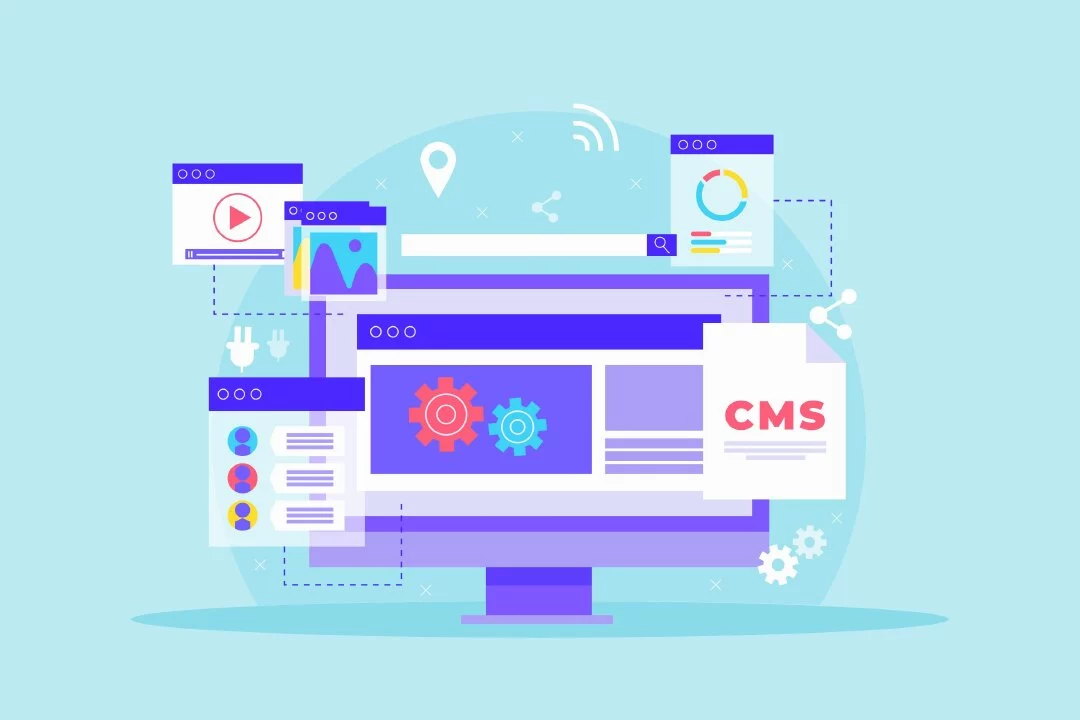In this comprehensive guide, we’ll explore the world of WordPress plugins and how they can significantly enhance your website’s functionality. Whether you’re new to WordPress or an experienced user, understanding the power of plugins is crucial for optimizing your website’s performance. From selecting the right plugins to effectively implementing them, we’ll cover everything you need to know.
Why Are WordPress Plugins Important?
WordPress plugins are like power-ups for your website, providing additional features and functionalities that extend the core capabilities of the platform. With over X million active websites powered by WordPress, plugins allow you to customize your site according to your specific needs, without the need for coding skills.
Plugins can help you optimize your website for search engines, improve security, enhance user experience, and streamline various processes. By harnessing the power of plugins, you can transform your WordPress site into a versatile and efficient platform that meets your goals.
Selecting the Right WordPress Plugins
When choosing plugins for your WordPress website, it’s essential to consider your specific requirements. Here are some key factors to keep in mind:
- Functionality: Identify the features you need, such as SEO optimization, e-commerce integration, contact forms, social media sharing, caching, and more. Make a list of the functionalities you require to narrow down your plugin choices.
- Ratings and Reviews: Check the ratings and reviews of plugins to ensure their reliability, security, and compatibility with your version of WordPress. Opt for plugins with positive reviews and high ratings to minimize the risk of compatibility issues or security vulnerabilities.
- Active Development: Choose plugins that are actively maintained and updated by their developers. This ensures compatibility with the latest WordPress version and decreases the likelihood of plugin abandonment.
- Compatibility: Confirm that the plugin you choose is compatible with your current WordPress version and other installed plugins. Incompatible plugins can cause conflicts, resulting in website errors and decreased performance.
- Support and Documentation: Look for plugins that offer reliable support channels and comprehensive documentation. A responsive support team and detailed documentation can assist you in troubleshooting issues or answering questions regarding plugin functionality.
Installing and Activating WordPress Plugins
Now that you’ve selected the plugins that meet your requirements, it’s time to install and activate them on your WordPress website. Here’s a step-by-step guide:
- Access the WordPress Dashboard: Log in to your WordPress admin area using your credentials.
- Navigate to the Plugins Section: In the left-hand menu, click on “Plugins” to access the plugins management page.
- Click on “Add New”: At the top of the page, click on the “Add New” button to proceed with plugin installation.
- Search for Your Desired Plugin: In the search bar on the right, enter the name or functionality you’re looking for. Browse the search results and find the desired plugin.
- Click on “Install Now”: Once you’ve found the plugin you want to install, click on the “Install Now” button to initiate the installation process.
- Activate the Plugin: After the installation is complete, click on the “Activate” button to activate the plugin on your WordPress website.
- Configure Plugin Settings: Depending on the plugin, you may need to configure its settings. Access the plugin’s settings page through the left-hand menu or a dedicated settings link within the plugin section.
- Repeat the Process: Follow the same steps to install and activate any additional plugins you require.
Essential WordPress Plugins for Every Website
To help you get started, here are some essential WordPress plugins that can benefit almost any website:
- Yoast SEO: Improve your website’s search engine visibility and optimize your content for better rankings with this powerful SEO plugin.
- WooCommerce: Transform your website into a fully functional e-commerce platform with WooCommerce, offering seamless online shopping experiences to your customers.
- Contact Form 7: Easily create and manage contact forms on your WordPress website, allowing visitors to get in touch with you effortlessly.
- Akismet: Protect your website from spam comments by utilizing Akismet’s advanced spam detection algorithms.
- W3 Total Cache: Enhance your website’s performance and speed by utilizing caching techniques to reduce loading times.
- UpdraftPlus: Ensure the safety of your website’s data by performing regular backups and restoring them whenever necessary.
- Wordfence: Safeguard your website from security threats with Wordfence, a comprehensive security plugin offering firewall protection, malware scanning, and login security.
- MonsterInsights: Gain valuable insights into your website’s performance with MonsterInsights, a Google Analytics integration plugin.
- Smush: Optimize your website’s images for improved loading times and better overall performance.
- Elementor: Take control of your website’s design and layout with Elementor, a powerful drag-and-drop page builder.
Remember, the choice of plugins should align with your specific website goals and requirements. Choose wisely and install only the plugins you truly need to avoid unnecessary bloating and potential conflicts.
No, not all plugins are free. While many plugins offer free versions with limited features, some premium plugins come with advanced functionalities that require a purchase.
It’s generally not recommended to use multiple plugins with the same functionality, as it can lead to conflicts and performance issues. Choose the most suitable plugin that fulfills your requirements and avoid redundant installations.
To prevent plugins from slowing down your website, regularly update them to their latest versions, choose lightweight plugins, optimize your website’s code and assets, and leverage caching techniques.
Read the complete article here.