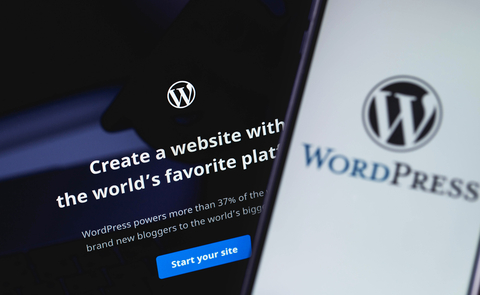WordPress will let you create beautiful blog or website very easily. There are many customizable themes through which user-friendly website can be created very quickly. There are mobile-friendly features too through which visitors can be entertained without fail. If you had already created a website, you can move it to a new server (a new hosting platform). The migration should be seamless so that you can make the most of your website.
The migration from one hosting service provider to another hosting service provider can be done very easily. In this process, you should address three components.
- Moving Files
- Moving The Database
- Reconfiguration
To Transfer Files
By using your favorite FTP client, files can be moved from one server to another server. You should move files from the application to your local computer. From your computer, those files should be uploaded to the new server account. If your old host is providing cPanel access, you can create a .zip with all website files. The zip file can be transferred to the new host and it can be extracted very easily.
To move Database
To move your database, it should be exported from the old hosting account. You can get support from previous hosting platform so that you will get more information on different ways to export your database. A new database should be created on new server account and the database should be imported.
Reconfiguration
After transferring files and database, WordPress application should be reconfigured so that you can work from the new place.
The following code should be updated with actual database name, username and password:
define(‘DB_NAME’, ‘user_wrdp1’);
/**MySQLdatabase username*/
define(‘DB_USER’, ‘user_wrdp1’);
/**MySQLdatabase password*/
define(‘DB_PASSWORD’, ‘password’);
The above code can be found in wp-config.php file in WordPress root folder. As you save the file with new values, you might be able to run the website without any issues from the new server.
If there is change in the domain name, reconfiguration should be done as per the change.
Transferring WordPress to WordPress.com
You can transfer WordPress.com blog to a stand-alone WordPress installation on the new hosting account very easily. The following steps should be performed after logging into your WordPress blog:
Tools->Export
Choose ‘Export all Content’
Click on ‘Download all File’ button.
Download .xml file to your computer.
Now, you should import the information to the new stand-alone WordPress installation. If you had already installed, you can login to the same with username and password. You can find import option in the tools menu. The import type should be selected as ‘WordPress’.
You can install WordPress Importer plug-in by clicking on the button. After the plug-in files are downloaded, you should select ‘Activate Plugin & Run Importer’ link. By using the ‘Upload file and import’ button, the .xml file which was saved in your computer should be selected. If the file size is high, you should want to reupload the .xml file. The system will proceed from the remaining data automatically. You will get confirmation when the database migration is complete.